I don’t think anybody’s doing it on purpose.
A oneboxed link to a news story could have a horrifying image today.
I don’t think anybody’s doing it on purpose.
A oneboxed link to a news story could have a horrifying image today.
ADDENDUM: Also there’s @Wanderfound and his links about the CIA. Maybe the Wanderthread is not the best place for people with triggers.
Sorry about that. I’ll add a warning to the top post.
Can you try making it a wiki? It looks like the time limit is 24 hours by default, and I would have to extend that significantly to put that post back into the window. I could set it to forever (0), but I’m not comfortable with the idea of allowing anyone to edit or delete their posts for that long.
If you’d rather not make it a wiki, you can PM me the text and I can edit the post on your behalf.
I’ll have to investigate further. Perhaps TL3 gets a larger window, just not one that extends all the way back to July.
I’m going to need to blur things by default.
Also, what counts as “horrifying”? Is this mostly just violent images, and pictures of blood and gore?
Whenever I’ve posted anything like this in the past, or anything NSFW (involving nudity) I’ve spoilered it and tagged it as NSFW.
I was floored to see “food” listed as one of the topics that should be under a content warning, suggested by someone on a relatively permissive mastodon instance, to be applied to everyone outside that mastodon instance. I can understand blood and gore, criminal activity, autopsy photos, surgery and post-op pics, images triggering photosensitive epilepsy, and sensitive topics going under a content warning, but surely most people have eaten, digested and excreted most meals without being psychologically scarred for life.
I may hide a lengthy preparation for a recipe under a content warning as the CW serves nicely as a hiding summary, but if someone has an issue with “eggocados”, that’s not a topic 95% of us need to tiptoe around
It varies from person to person.
I discuss some of my fears and triggers here; tw C. familiaris.
https://marjaerwin.dreamwidth.org/109975.html
It is probably most flexible, for the most users, to allow users to block all pictures, and unblock if and when we choose to check one picture.
Food topics can be difficult for anorexics to deal with. Still, this seems a little excessive. If someone says they have issues with an image and asks if we can blur it, we should, but this doesn’t mean food has to be under a content warning everywhere from now on.
Also, on other social media, people go crazy posting pictures of their food. I can definitely see how this can be upsetting, not only for those with eating disorders, but because food is conflated both with health and with social status in these cases. Not everybody has figured out that Instagram is total bullshit.
Posting pictures of food in the food threads over here, obviously, is okay.
As in, violent crime, or just criminal activity in general? Violent crime photos are in the same category as blood and gore, so I agree with that. It’s a little irritating (to me) when people post pictures of their drug stashes, but I don’t care all that much.
I don’t have a “gear symbol.” I’ll try typing the brackets.
… I end up with a blurry link.
Illustrated:
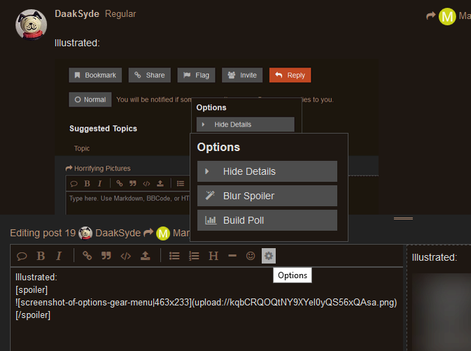
Doesn’t appear to be. It wouldn’t be difficult [1] for a webgeek to create one; insert a div over images via jquery and remove on click.
Not what you’re looking for, but very funny:
I stole this content from: https://videogameseizures.wordpress.com/2012/02/11/stop-flash-and-animation-in-your-browser/
If the flashing images in video games have given you seizures, chances are that other on-screen viewing experiences are potential seizure triggers, too. By making some adjustments to your monitor and browser, you can limit the visual stimulation delivered by computer images.
This list is hardly comprehensive, but it includes some basic approaches to protection against unwanted flashing and animation in the Windows environment. Please contribute additional suggestions!
Monitor adjustments
You can lower the brightness settings on your monitor to reduce contrast and effects of flash. This setting is different on each device/monitor—on my Dell laptop, to lower the screen brightness I hold down the Function key while pressing the up arrow on my keypad.
Desktop and color scheme
In Windows, go to the Settings menu, Control panel > Display.
Don’t select one of those constantly moving designs as a screensaver
Choose default or low-contrast color schemes
Block unwanted Flash videos
Firefox: Download the extension Flash Block at https://addons.mozilla.org/en-US/firefox/addon/flashblock/?src=search
Flash Block prevents automatic display of moving sequences that are powered by Macromedia Flash or Shockwave. When you load a page containing these images, a placeholder appears on the screen in the spot where the image would be displayed. To view a blocked image, just click on the placeholder.
Internet Explorer 8: instructions on how to disable Flash video graphics:
http://www.winhelponline.com/blog/disable-flash-all-but-whitelist-sites-ie8/ or
Internet Explorer 7: http://downloadsquad.switched.com/2008/04/07/toggle-flash-add-on-to-disable-flash-in-ie-7/
Chrome: Click on the wrench icon for customizing Chrome. Select Options > Under the Hood > Content Settings > Plug-ins. Choose Disable individual plug-ins and select Flash.
Block ads
Unclutter the page, reduce intrusive distractions, and avoid the attention-seeking graphics in advertisements. Read about the options for preventing the display of ads on your screen:
Firefox: http://www.ehow.com/info_12146801_there-adblock-addon-ie8.html
Internet Explorer: http://www.ehow.com/info_12146801_there-adblock-addon-ie8.html
Chrome: http://www.ehow.com/info_12059584_adblock-vs-adblock-plus-chrome.html
For more detailed directions on blocking ads, see http://dottech.org/tipsntricks/17516/
Stop animated images from moving, as needed for individual screens
Unless you disable them, animations that blink or automatically cycle through images will stay animated for as long as you stay on any page. To prevent graphics from animating in your web browser window, once the web page has stopped loading and the images start to animate, just hit the ESC key on your keyboard.
That will immediately disable all the GIF animations on that webpage. In order to replay the animated images, reload the page by pressing F5 or Ctrl+R. This feature is already available in most browsers, but not in Google Chrome.
To activate the ESC key option for blocking animation in Chrome, download a browser extension at http://userscripts.org/scripts/show/80588
Prevent animated images from moving, automatically for all screens
Firefox: Download AniDisable extension. See
https://addons.mozilla.org/en-US/firefox/addon/anidisablehacked/
Internet Explorer: Tools > Internet Options > Advanced. Uncheck the box in the Multimedia list that says “Play animations in web pages”
Chrome: This option is not currently available.
Monitor adjustments
I always use minimum brightness. If the minimum brightness is too bright to look at, I can’t use that monitor, though I’ve experimented with using plastic screens to block some of the brightness.
Desktop
I don’t use animated desktops.
Firefox
I use about:config fixes to block some animation and block blinking cursors, as well as dozens of extensions and user styles to block more animation. Unfortunately, it’s a constant arms race, and it takes different tools to block each type and/or each source. I think web standards should include easy-to-use-tools to block any type of migraine or seizure trigger, before they enable each kind of migraine or seizure trigger. But no… And blocking or blurring is the only global solution to ptsd or panic attack triggers.
MacOS
I can’t disable all blinking cursors. I try to choose applications which allow users to disable them, such as Firefox (esr) and Thunderbird, instead of Safari and Mail, or which work with the defaults hack, such as NeoOffice, instead of LibreOffice [which crashes anyway] and Pages.
I got surprised by 5 dogs today. Including one barking out of nowhere, which was fucking disorienting, and I couldn’t stop screaming and the dog wouldn’t stop barking.
excuse the pun, but I’ll keep my eyes open for you.
I’m surprised there isn’t some sort of accessibility control panel on more of the browsers, or add on’s or something because it’s hardly an uncommon issue, though severity varies a lot.
QuickJava, Prefbar, Stylish, and Ublock Origin are useful Firefox extensions, just not enough. I think Ublock Origin is supposed to survive into 57, but I don’t know about the others.