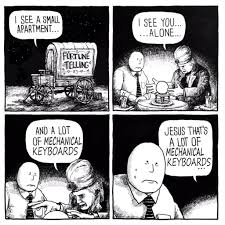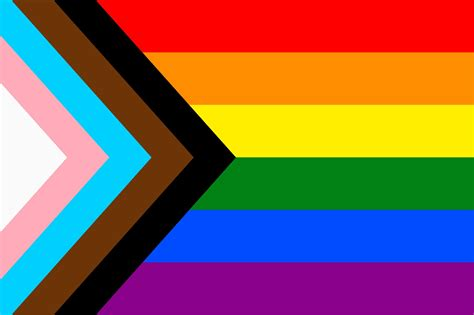Here goes:
I’m pretty late to the Mechanical keyboard space, having used either whatever keyboard that came with a given PC, or used various wireless keyboard and mouse combos over the years. The first mechanical keyboard I got was an original GMMK.
It’s a 100% layout board with brown-style (Gateron Brown) switches
Pros:
- It was relatively inexpensive. (~$123)
- $60 for the board
- $28 for the key caps
- $35 for the switches
- It was available as a kit, and it was surprising easy to assemble, given I had no prior experience with mechanical keyboards.
Cons:
- The key caps, while functional, are not aesthetically pleasing to me.
- They are pudding style, so that the RGBs shine through the legends as well as ~75% of the sides of the caps. It was kind of neat at first, but I mostly just want the light to shine through the legends.
- Of course I can change them, but I never got around to it before I replaced it.
- Limited customization, via their proprietary app.
- It’s pretty bare-bones, as far as the outer case goes.
Other:
- It’s a 100% layout, so it’s very familiar to me, but also very space inefficient.
- I actually received this as a birthday gift 2 days before the Pandemic lock-down began (2020-03-12), so I didn’t end up using it for about a year since I took it to the office and didn’t go pick it up for quite a while.
Despite my list of cons above, it’s a totally reasonable and comfortable to use board. If I had somewhere else to use it, I would.
My wife and I use lap desks with portable monitors, keyboards, and mice connected to desktop PCs for PC gaming. Her lap desk is smaller than mine, so she actually uses a combo keyboard/touch pad instead of a keyboard and separate mouse. Options for that kind of thing are limited, so she ended up with a more-or-less generic backlit Bluetooth keyboard that’s sold primarily for tablet use. It’s not terrible, but it’s not great and because it’s connected via Bluetooth, it won’t wake the PC from sleep. I have searched unsuccessfully over the years for a mechanical keyboard with attached touch pad, or something similar. When I started reading about QMK, I learned that it’s capable of emulating a mouse, so I thought I’d give it a try and see if it could be a good solution for her. Long(er) story short, it was not, and that’s how I ended up with a Keychron C1 Pro.
It’s a TKL (80%) layout with brown style (K Pro Brown?) switches.
Here’s what it originally looked like:
My wife likes blue, so I ended up replacing the key caps, so now it looks like this:
They are shine-through, so they actually look better when they’re lit up.
Pros:
- It was very inexpensive (~$35)
- It is compact, while still retaining most of the key positions from a 100% layout.
- It’s lightweight, without feeling cheap or flimsy.
- It runs the QMK firmware, and is customizable with the Keychron Launcher app or VIA.
Cons:
- It has dedicated lights for Mac and Windows modes, which are largely useless for someone who does not switch between those operating systems. Ditto for the dedicated switch on the back to change between those modes.
- It’s really just layers in QMK. I get it, but it feels like wasted space on an otherwise compact layout. I can just ignore them, so it’s fine.
Other:
- I would totally use this as my keyboard for my gaming PC, except that it doesn’t have the ability to set individual key colors depending upon which program/game I’m running.
That brings me to the keyboard I do use for my lap desk/gaming PC, a logitech G PRO Keyboard. It really doesn’t seem to have an easily identifiable model number. It’s a TKL (80%?) layout with blue-style (GX Blue) switches.
That’s not mine, but I didn’t want to bother with taking a picture, because there’s no real difference anyway.
Pros:
- Every key, plus the logo, indicator lights, and the extra buttons in the upper right can have their color set per-app in the Logitech app.
- It has a dedicated key to turn on/off the RGB, which can be handy.
Cons:
- The Logitech app is kind of bad, and might be getting worse.
- While it wasn’t particularly expensive (~$100), it certainly feels like I paid the gamer tax.
- The legends on the keycaps are not great.
- The font choice certainly says gamer.
- The legends on the number keys are inverted, with the alternate glyphs on the bottom, and are not shine-through.
- I have learned empirically that I and others around me don’t particularly like the clickiness of blue-style switches.
- Unfortunately, these are not easily swappable.
I really only got this to pair with the mouse (G600) I bought at the time, so that I could manage both through a single app and have per-game settings, but it’s probably the keyboard I like the least.
Finally, here’s the keyboard I use the most, The Keychron Q5.
It’s a 96% layout with brown-style (Gateron G Pro Brown?) switches.
Here’s what it originally looked like:
Here’s what it looks like after I made a few minor changes:
The thing that immediately bothered me when I started using it was the placement of the del, home, end, pgup, and pgdn keys. The lack of an ins key didn’t really bother me. I ended up rearranging these keys into a more sensible layout, along with the dedicated LED key.
Pros:
- It was relatively inexpensive (~$90)
- It runs the QMK firmware, and is customizable with the Keychron Launcher app or VIA.
- The layout reduces the horizontal footprint somewhat, with fewer compromises than smaller arrangements.
- It’s solid. At 2300g (~5lbs), it’s not going anywhere on your desk. It definitely feels premium.
- The key caps are good. They feel comfortable to type on, and the legends are clear and readable.
Cons:
- It’s very heavy. I am surprised every time I pick it up just how heavy it is. I’m not moving it around much, but I wouldn’t want to pack it in a bag along with a laptop.
- I don’t really care for the OSA profile key caps.
- It’s just a personal taste, but I think I prefer squarier key caps.
- The location of the fn key isn’t great.
- I’m used to using that with my left hand, but there are only three keys to the left of the space bar, they are too wide, and I wouldn’t want to swap with them anyway.
- The key caps are not shine-through. The backlights don’t really provide any functional value in the dark. They are replaceable, of course.
Other:
- It’s very blue.
- I knew I was buying a keyboard with blue key caps, but I had originally planned on changing them out for green. I didn’t pay enough attention to the pictures to see that the case is also blue, making that a slightly harder choice to make. It’s not a criticism of the keyboard itself, just something I wasn’t expecting.
Overall I’m pretty happy with it. I also ended up enabling mod space and mapping the home, end, pgup, and pgdn keys to the arrows for easier access and to match my laptop. I also mapped the P key to prt scr on that layer, since the layout doesn’t include that key. That works generally pretty well, except the default config for mod space doesn’t line up with the way that I type. I’m finding that I’m missing more spaces that I usually do. I think this might be due to the timing window between what the keyboard considers a tap vs. a hold. As far as I know, this can only be changed by modifying the source and recompiling the firmware, which I have not been enterprising enough to try yet.